Android 代码签名
要在 Play Store 上发布,你需要使用数字证书签署你的应用。
¥To publish on the Play Store, you need to sign your app with a digital certificate.
Android App Bundles 和 APK 必须先签名,然后才能上传以供分发。
¥Android App Bundles and APKs must be signed before being uploaded for distribution.
Google 还为 Play Store 中分发的 Android App Bundles 提供了额外的签名机制。有关更多信息,请参阅 官方 Play App Signing 文档。
¥Google also provides an additional signing mechanism for Android App Bundles distributed in the Play Store. See the official Play App Signing documentation for more information.
¥Creating a keystore and upload key
Android 签名需要 Java Keystore 文件,可以使用官方 keytool CLI 生成:
¥Android signing requires a Java Keystore file that can be generated using the official keytool CLI:
keytool -genkey -v -keystore ~/upload-keystore.jks -keyalg RSA -keysize 2048 -validity 10000 -alias uploadkeytool -genkey -v -keystore $env:USERPROFILE\upload-keystore.jks -storetype JKS -keyalg RSA -keysize 2048 -validity 10000 -alias upload此命令将 upload-keystore.jks 文件存储在你的主目录中。如果你想将其存储在其他地方,请更改传递给 -keystore 参数的参数。
¥This command stores the upload-keystore.jks file in your home directory.
If you want to store it elsewhere, change the argument you pass to the -keystore parameter.
:::tip 提示
-
keytool命令可能不在你的 PATH 中。你可能会发现它安装在与 Android Studio 一起安装的 JDK 中:¥The
keytoolcommand might not be in your PATH. You may find it installed in the JDK that is installed with Android Studio:
/opt/android-studio/jbr/bin/keytool ...argsAndroid Studio 目录路径取决于你的 Linux 发行版
¥Android Studio directory path depends on your Linux distribution
/Applications/Android\ Studio.app/Contents/jbr/Contents/Home/bin/keytool ...argsC:\\Program Files\\Android\\Android Studio\\jbr\\bin\\keytool.exe ...args:::
有关更多信息,请参阅 官方文档。
¥See the official documentation for more information.
¥Configure the signing key
创建一个名为 [project]/src-tauri/gen/android/keystore.properties 的文件,其中包含对你的密钥库的引用:
¥Create a file named [project]/src-tauri/gen/android/keystore.properties that contains a reference to your keystore:
password=<password defined when keytool was executed>keyAlias=uploadstoreFile=<location of the key store file, such as /Users/<user name>/upload-keystore.jks or C:\\Users\\<user name>\\upload-keystore.jks>你通常会在 CI/CD 平台中生成此文件。以下代码片段包含 GitHub Actions 的示例作业步骤:
¥You will usually generate this file in your CI/CD platform. The following snippet contains an example job step for GitHub Actions:
- name: setup Android signing run: | cd src-tauri/gen/android echo "keyAlias=${{ secrets.ANDROID_KEY_ALIAS }}" > keystore.properties echo "password=${{ secrets.ANDROID_KEY_PASSWORD }}" >> keystore.properties base64 -d <<< "${{ secrets.ANDROID_KEY_BASE64 }}" > $RUNNER_TEMP/keystore.jks echo "storeFile=$RUNNER_TEMP/keystore.jks" >> keystore.properties在此示例中,密钥库使用 base64 -i /path/to/keystore.jks 导出到 base64 并设置为 ANDROID_KEY_BASE64 密钥。
¥In this example the keystore was exported to base64 with base64 -i /path/to/keystore.jks and set as the ANDROID_KEY_BASE64 secret.
¥Configure Gradle to use the signing key
通过编辑 [project]/src-tauri/gen/android/app/build.gradle.kts 文件,配置 gradle 以在发布模式下构建应用时使用你的上传密钥。
¥Configure gradle to use your upload key when building your app in release mode by editing the [project]/src-tauri/gen/android/app/build.gradle.kts file.
:::tip 提示
一个典型的 Android 项目中有多个不同的 build.gradle.kts 文件。如果没有 buildTypes 块,则表示你查看的文件有误。你需要的密钥库文件位于 app/ 目录中,与上一步中的密钥库文件相对应。
¥There are multiple different build.gradle.kts files in a typical Android project. If there is no buildTypes block you’re looking at the wrong file. The one you need is in the app/ directory relative to the keystore file from the prior step.
点击此处查看其在典型文件树中位置的屏幕截图。
¥Click here for a screenshot showing its location in a typical file tree.
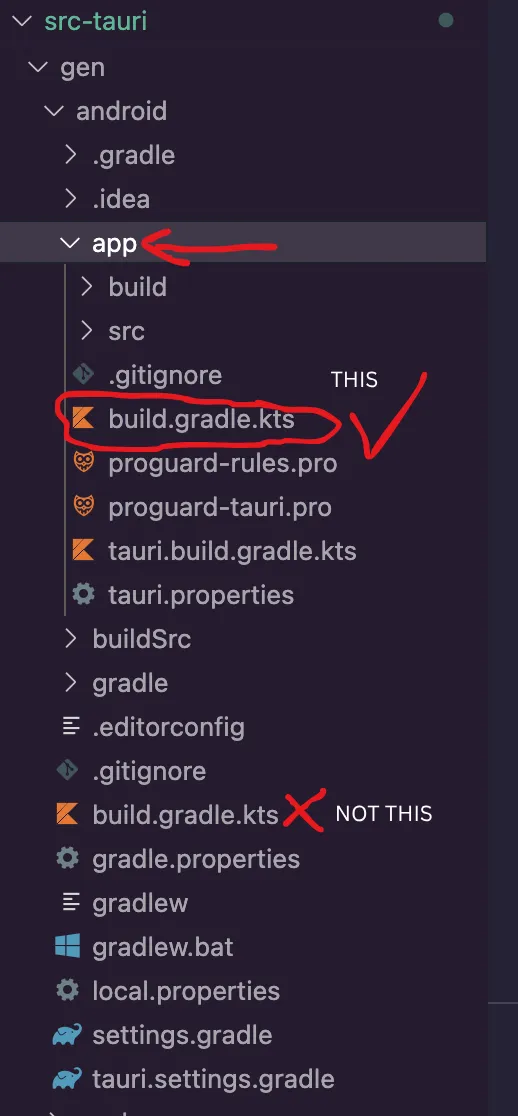
:::
-
在文件开头添加所需的导入:
¥Add the needed import at the beginning of the file:
import java.io.FileInputStream -
在
buildTypes块之前添加release签名配置:¥Add the
releasesigning config before thebuildTypesblock:signingConfigs {create("release") {val keystorePropertiesFile = rootProject.file("keystore.properties")val keystoreProperties = Properties()if (keystorePropertiesFile.exists()) {keystoreProperties.load(FileInputStream(keystorePropertiesFile))}keyAlias = keystoreProperties["keyAlias"] as StringkeyPassword = keystoreProperties["password"] as StringstoreFile = file(keystoreProperties["storeFile"] as String)storePassword = keystoreProperties["password"] as String}}buildTypes {...} -
在
buildTypes块中的release配置中使用新的release签名配置:¥Use the new
releasesigning config in thereleaseconfig inbuildTypesblock:buildTypes {getByName("release") {signingConfig = signingConfigs.getByName("release")}}
现在将自动签名你的应用的发布版本。
¥Release builds of your app will now be signed automatically.
Tauri v2.9 中文网 - 粤ICP备13048890号
Nodejs.cn 旗下网站